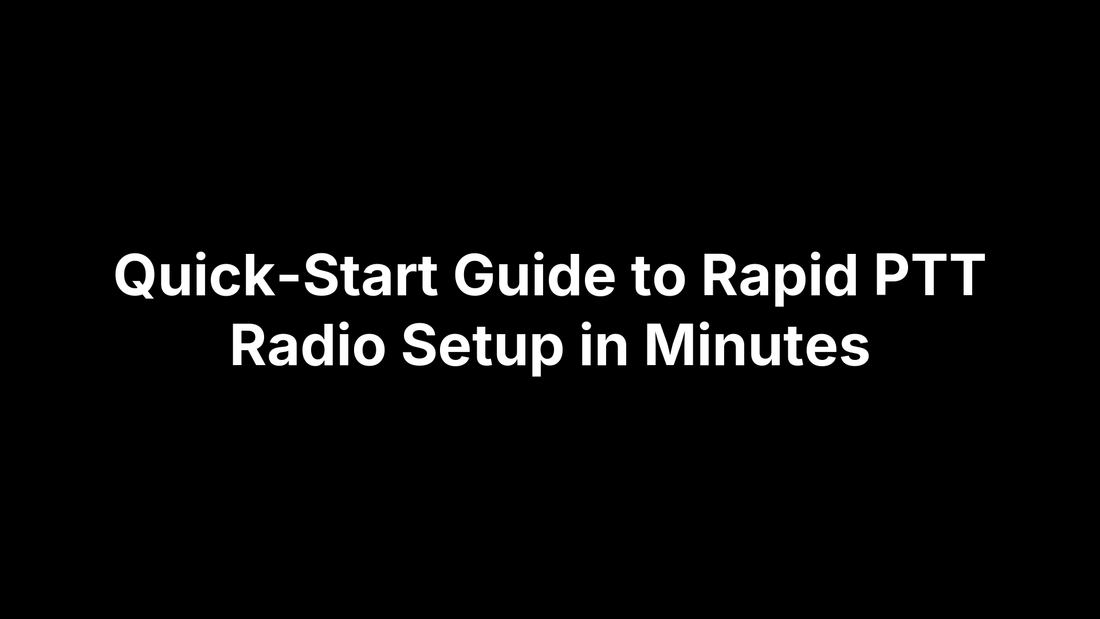
Quick-Start Guide to Rapid PTT Radio Setup in Minutes
PeakPTT StaffQuick-Start Guide to Rapid PTT Radio Setup in Minutes
You just unboxed a Rapid LTE push-to-talk radio, and the crew is already asking for check-ins. The good news: getting from shrink-wrap to clear nationwide audio doesn’t require an RF engineer or a day-long webinar. With a charged battery and the right checklist, you can be on the air in about fifteen minutes.
This quick-start guide lays out seven bite-size steps—unbox, charge, activate the network, program channels, fine-tune audio, run a live test, and train the team. Each step is written so you can follow along with one hand while the other tightens the belt clip, cutting through jargon and focusing on what matters: reliable communication, fast.
By the end of this walkthrough your Rapid radio will be mapped to the right talk groups, GPS-enabled for tracking, and ready to push one button for coast-to-coast conversation. Crack open the box—step one starts now.
Step 1 – Unbox and Inspect Your Rapid PTT Radio
Like any good guide to rapid PTT radio setup, success starts with verifying what’s in the carton. Rapid ships its units “ready to use,” so if something is off now, it will slow you down later. Set the shipping box on a clean, flat surface, cut the tape, and lay everything out for a quick audit.
Confirm All Accessories and Parts
Cross-check the contents against the packing list that came in the lid:
- Radio body (with FCC ID, serial number, and IP rating sticker)
- Li-ion battery pack
- Detachable antenna or stubby (model-dependent)
- Pre-installed nano-SIM card or SIM envelope
- Belt clip + mounting screws
- Desktop charger or USB-C cable and 5 V wall brick
- Acoustic accessories: earpiece and in-line PTT mic
- Quick-start leaflet and warranty card
Missing gear? Snap a photo of the box and call support before you toss any packaging; the RMA team will want that proof.
Physical Inspection for Damage
Give the hardware a 30-second health check: run a finger along the bezel for cracks, press each side key for a positive “click,” and inspect gasket seams for gaps or pinched rubber. If you spot a defect, document it with time-stamped photos within 24 hours to preserve your warranty claim.
Install or Seat the Battery Correctly
Hold the radio so the gold battery contacts face you. Align the battery’s matching contacts, slide the pack into the rails, and press until you hear a firm latch click. The common rookie mistake is flipping the battery 180°—doing so can bend the spring contacts and void the warranty. Once seated, give it a gentle tug; it shouldn’t budge. You’re now ready to charge and power up in Step 2.
Step 2 – Charge and Power On the Device
Your radio is assembled, but don’t mash the PTT just yet—the lithium-ion pack needs a full top-off to hit its rated 12-hour duty cycle. Most Rapid units ship with a 7.4 V / 3600 mAh battery that arrives at roughly 40 % charge for safety. Give it a clean 0–100 % first charge; this “forming” cycle lets the battery gauge calibrate accurately and sets you up for predictable runtime. Use whichever option came in the kit:
- Desktop cradle: drop the radio in, antenna forward
- USB-C cable: plug into a 2 A wall brick, not a low-power laptop port
- Two-slot gang charger (fleet packs): match slot number to radio asset tag for easier tracking
LED behavior is standard: red = charging, green = full, flashing red = temperature out of range. If you see amber or a blinking pattern, consult the leaflet—those codes vary by model.
Best-Practice Charging Cycle for Long Battery Life
Lithium packs don’t suffer from the old “memory effect,” but they still hate extremes. Keep daily charging between 20 % and 90 % when possible, and store spares at 50 % in a cool, dry drawer. The battery management menu has a Battery-Save toggle; enable it, and the radio will dim the screen and slow GPS pings when idle, squeezing out extra hours.
First Power-Up Walk-Through
With the LED solid green, press and hold the top power key for about three seconds. You’ll feel a short vibrate, then see:
- Splash screen with model number
- SIM icon check
- LTE signal bars
- PTT service logo and your default talk group
If any step hangs for more than 30 seconds, reboot once before escalating.
Updating Firmware on First Boot
A fresh battery isn’t helpful if outdated firmware crashes mid-shift. While still on the charger, tap Settings ➔ Device ➔ System Update. Connect to Wi-Fi to avoid eating mobile data, then start the download. Do not remove power until the progress bar finishes; interrupting can brick the unit and void the warranty. Once it restarts, you’re ready for the next phase of this guide to rapid PTT radio setup.
Step 3 – Insert and Configure the SIM or Wi-Fi Credentials
Your Rapid radio won’t pass a single syllable until it has data service, so the next stop in this guide to rapid PTT radio setup is getting the device online. Most units arrive with a carrier-activated nano-SIM already seated, but warehouse swaps or bring-your-own-carrier plans mean you might have to pop the back cover and do it yourself. Unplug the charger, power the radio off, and follow the steps below.
- Remove the battery you installed earlier.
- Locate the metal SIM cage just below the gold power contacts.
- Slide the latch, drop the nano-SIM in with the gold pads facing the motherboard, then lock the cage.
- Reinstall the battery, making sure the gasket stays flat to keep the IP rating intact.
Wi-Fi-only variants skip the SIM tray entirely. After boot, pull down the quick panel, tap the Wi-Fi icon, choose your SSID, and enter the passphrase. For mixed indoor/outdoor use, enable both cellular and Wi-Fi so the radio can roam without dropping a call.
Selecting the Right APN or PTT Service Profile
Unlocked radios sometimes fail to auto-load an Access Point Name. If you see empty signal bars with a red “X,” go to:
Settings ➔ Network & Internet ➔ Mobile Network ➔ Advanced ➔ Access Point Names
Add the string that matches your carrier:
- Verizon:
vzwinternet - AT&T:
phone - T-Mobile:
fast.t-mobile.com
Save, select, then reboot. Within 60 seconds you should have LTE.
Registering the Device on the PTT Server
Open the pre-installed PTT app, tap Menu ➔ Account, and enter:
- Enterprise ID (usually your company email prefix)
- Activation code (texted or emailed by your admin)
The status bar turns green and says “Provisioned” when registration succeeds.
Verifying Network Coverage
Confirm the radio isn’t clinging to a weak tower. Dial *#*#4636#*#* and read the LTE RSRP value—anything stronger than –110 dBm is serviceable. Walk outside or switch to Wi-Fi if the number is worse. A quick PTT chirp now signals you’re ready for channel programming in Step 4.
Step 4 – Set Up Channels, Contacts, and Talk Groups
With the radio now online, it’s time to tell it who you need to talk to. Traditional analog walkie-talkies rely on fixed RF channels; Rapid’s LTE devices swap that for cloud-hosted “talk groups” that you can reshuffle at will. Think of it as Slack for voice: one organization can hold dozens of fleets, each fleet can hold dozens of groups, and every group can be reached with the PTT side key. This portion of the guide to rapid PTT radio setup walks you through the three essentials—defining groups, loading contacts, and binding the hardware buttons—so your team hears the right voice the first time.
Creating and Naming Talk Groups
- On the radio, open the PTT app and tap Menu → Groups → Create.
- Enter a short, descriptive label (max 15 characters); avoid spaces if your dispatch software is picky.
- Select a Parent Fleet and choose a Priority level (Normal, Dispatch, or Emergency).
- Tap Save. A confirmation tone means the group is now live.
Naming tips that cut down on on-air confusion:
-
Grp-Dispatchfor all-call traffic -
Supv-Westfor geographic supervisors -
E-MER-GEN-Cfor the panic channel (use caps to stand out)
Adding Individual Contacts
Even with talk groups, you’ll need one-to-one options for private or sensitive conversations.
Option A – on-device (field friendly)
- Menu → Contacts → Add
- Enter the user’s Radio ID or scan their QR code if your admin portal supports it.
- Assign to a default group so the contact inherits appropriate permissions.
Option B – web console (bulk)
- Upload a CSV with headers
RadioID,DisplayName,Group. - Hit Sync; each radio will pull the roster the next time it’s online.
Presence icons matter:
- Green: online and reachable
- Gray: offline or out of coverage
- Red: in emergency mode—double-check immediately
Assigning PTT Button Shortcuts
The side PTT key isn’t locked to one channel forever; you can bind or flip it in seconds.
- Long-press the PTT button until a pop-up shows your current group list.
- Scroll with the Up/Down rocker to highlight the desired default group.
- Short-press OK or the PTT again to lock it in; a voice prompt confirms the change.
Additional shortcuts worth enabling:
- Double-tap PTT to cycle to the next group (handy when driving).
- Long-press Volume-Up for an on-the-fly monitor mode that opens all talk groups for 30 seconds.
Take two minutes now to practice switching groups and placing a quick call; muscle memory here saves fumbling later when seconds count.
Step 5 – Optimize Audio, Accessories, and Safety Features
Clear audio is what turns a functioning radio into a productive tool. Factory defaults are fine in an office, but forklift beeps, wind, or engine roar will drown them out fast. Spend two minutes dialing in sound, then set up accessories and safety sensors so the radio works the way your environment sounds.
Adjusting Audio Profiles
Rapid radios separate PTT Volume from Media Volume, so music apps won’t spike your eardrums during a call.
- Tap Settings → Sound → Audio Profiles.
- Pick a preset or create a custom profile:
- Construction Site:
Mic +3 dB,Speaker +4 dB, Noise-Cancel ON - Quiet Office:
Mic –2 dB,Speaker 0 dB, Echo-Cancel ON
- Construction Site:
- Test by pressing PTT while standing six inches from a hard surface; if you hear feedback, drop speaker gain one notch.
Quick tip: keep Side-Tone enabled so users hear their own voice and avoid “yelling.”
Pairing Bluetooth Accessories (if supported)
Wireless mics and headsets free up both hands, but only if latency stays low.
- Enable Bluetooth: Settings → Connections → Bluetooth → ON.
- Hold the accessory’s power button until its LED flashes blue/red.
- On the radio, tap the device name, enter PIN
0000or1234if prompted. - Confirm the PTT overlay shows a headset icon—this means the side key on your mic now keys the radio.
Heads-up: Bluetooth adds roughly 150 ms of delay; for zero-lag communication (heavy machinery, tactical work) stick with a wired Kenwood-2-pin or M4 screw-lock connector.
Activating GPS Tracking and Emergencies
Safety features take seconds to set and can be life-saving later.
- GPS: PTT App → Settings → Location → ON. The radio beacons every 60 s; admins can tighten to 15 s for high-risk jobs but expect higher data use.
-
Emergency Button: PTT App → Settings → Alerts → Assign Key. Choose a mode:
- Lone-Worker: triggers if the radio stays motionless for X minutes
- Man-Down: accelerometer detects tilt beyond 60°
- Silent Alarm: sends location + audio clip without sounding locally
Run a live drill: press the orange button, verify dispatch receives the alert, then clear it with Menu → Acknowledge. Now your audio, accessories, and safeguards are mission-ready.
Step 6 – Test Communication Range and Troubleshoot Common Issues
Before you roll the radios out to the whole crew, prove that everything you configured actually works at distance. LTE PTT gear covers the country on paper, but buildings, fringe cells, or a bad APN entry can still spoil the call. A five-minute range test followed by a quick troubleshooting checklist will save you endless “Can you hear me now?” complaints later. Keep one radio at the home base and send the second with a runner across town—or at least to the far side of the job site—then walk through the checks below.
Quick Range & Latency Check
- Both users pick the same talk group and watch for a solid green service icon.
- User A presses PTT, waits for the chirp, speaks clearly 1–3 in. from the mic, then releases.
- User B replies immediately. Start a stopwatch at the chirp and stop when audio arrives.
- Anything under one second is normal; >1.5 s means weak signal or congested back-haul.
If latency is high, compare RSSI/RSRP readings (*#*#4636#*#*). Moving 10 ft toward a window or swapping to Wi-Fi often fixes it.
What If Cell Towers Go Down?
People also ask whether Rapid radios can talk without cellular. Pure LTE models need data, but you still have options:
- Enable Wi-Fi at any site with Internet access; the PTT session roams automatically.
- Tether to a portable satellite hotspot for remote incidents.
- Invest in a dual-mode (LTE + UHF) unit if you routinely operate off-grid.
Make this contingency clear in your SOP so nobody is surprised during an outage.
Programming Updates on the Fly
Dispatch can push new talk groups OTA: open the admin portal, edit the fleet map, click Sync, and field radios will download changes the next time they reconnect. No portal access? Users can still add a contact locally via Menu → Contacts → Add and be talking in under a minute—handy for mutual-aid events.
Common Error Codes and Fixes
| Error Code | Meaning | Quick Fix |
|---|---|---|
| 101 | SIM not detected | Power off, re-seat SIM, clean contacts |
| 202 | Server unreachable | Verify APN, toggle Airplane mode, use Wi-Fi |
| 303 | License expired | Contact admin, renew subscription |
| 404 | Group not found | Refresh group list, check spelling |
Run through these basics once and you’ll know your setup is solid—saving service calls and cementing your status as the resident radio hero in this guide to rapid PTT radio setup.
Step 7 – Train Your Team and Establish Radio Etiquette
The slickest programming means nothing if operators talk over one another or fumble with the buttons. Spend a few minutes on etiquette now and you’ll save hours of garbled repeats later. Standard phraseology—“copy,” “stand by,” “over”—gives every shift a common language, while clear role calls (“Dispatch, Truck 12…”) prevent guess-work. Draft a one-page cheat sheet, laminate it, and drop a copy in every truck or tool bag; new hires can be radio-ready by first break.
Conducting a 10-Minute Onboarding Session
- Gather the crew in a quiet spot, radios in hand.
- Demonstrate:
- Press-and-hold PTT until the chirp, speak, release, hear return audio.
- Trigger the orange emergency key and show how dispatch acknowledges it.
- Adjust volume with the side rocker without looking at the screen.
- Hand the radios back. Each person places a test call to confirm they can key, speak, and clear down correctly. Ten minutes, done.
House Rules to Minimize Channel Congestion
- Identify yourself first: “Dispatch, this is Truck 12.”
- Keep transmissions under 30 seconds; longer messages belong on a phone call.
- Use “stand by” to hold the floor while grabbing info, not dead air.
- Never shout—these mics are hot. A steady, six-inch voice works anywhere.
Recording and Reviewing Voice Logs (if service plan allows)
Most Rapid platforms auto-archive calls in the cloud. From the admin portal, open Reports → Voice Logs, filter by date or talk group, and play or download the clip for training or compliance. Retention is typically 30–90 days, so export anything critical before it ages out. Routine spot-checks reinforce good habits and keep the guide to rapid PTT radio setup paying dividends long after day one.
Step 8 – Maintain and Update Your Radio for Long-Term Reliability
A Rapid radio that’s babied today won’t bail out when the job heats up six months from now. Build a simple upkeep rhythm—daily wipes, weekly inspections, monthly firmware checks—and the hardware will easily outlive its three-year warranty. Post the checklist near the charging rack so even the night shift can’t claim ignorance.
Cleaning and Physical Care
- End of shift: power down, remove accessories, and wipe the housing with a barely damp microfiber cloth.
- Keep ports dry; solvents or compressed air can blow grit past the waterproof seal.
- Inspect the antenna for wiggle—hand-tight plus a quarter-turn prevents micro-fractures at the SMA stud.
Software & Security Updates
- Set a calendar reminder every quarter: Settings → Device → System Update.
- Tick “Auto-download on Wi-Fi” so patches land overnight while radios sit in the cradle.
- Verify the PTT app version matches fleet admin guidelines to avoid compatibility glitches.
Battery Health and Replacement
- Daily: check LED—flashing yellow after full charge signals aging cells.
- When runtime falls below 70 % of spec, log the serial and order an OEM pack; knock-off batteries can toast the charging circuit.
- Storing spares? Park them at 40 % charge in a cool, dry cabinet; top up every 90 days to keep chemistry happy.
Ready to Talk at the Push of a Button
Unbox, charge, connect, program, test, train, maintain—follow those seven micro-steps and your Rapid radio jumps from cardboard to coast-to-coast clarity in the time it takes coffee to brew. Because the device rides LTE and Wi-Fi instead of fragile line-of-sight RF, every push of the side key triggers near-instant voice, live GPS, and safety alerts, no matter whether the crew is on a roof, a rig, or a road trip. Keep the laminated cheat sheet handy, run firmware checks at the start of each quarter, and you’ll spend more hours talking than troubleshooting. Need a fully pre-configured fleet or a live demo before the next project kicks off? The team at PeakPTT is on standby 24⁄7 with no-contract service plans, same-day shipping, and real humans who already know this entire guide to rapid ptt radio setup by heart.
