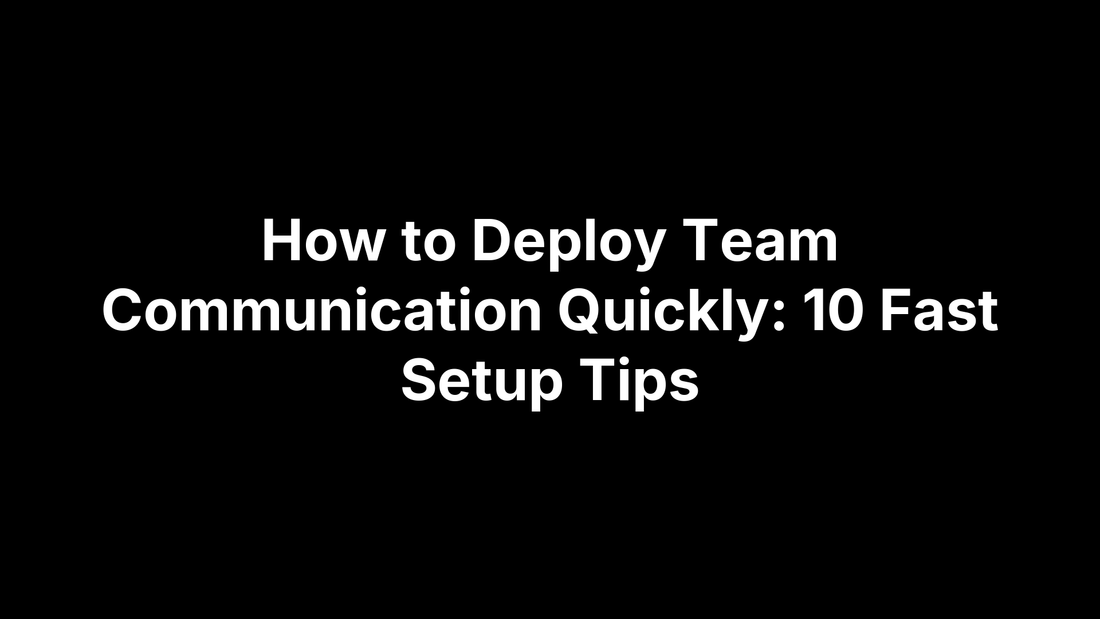
How to Deploy Team Communication Quickly: 10 Fast Setup Tips
PeakPTT StaffHow to Deploy Team Communication Quickly: 10 Fast Setup Tips
Your crew is scattered across jobsites, trucks, or home offices and management just asked for a working communication system by tomorrow morning—no pressure. Whether you’re coordinating deliveries, keeping a construction project on schedule, or safeguarding staff during an emergency, getting everyone on the same channel isn’t a months-long IT project anymore. With the right mix of preconfigured push-to-talk radios, plug-and-play apps, and clear ground rules, you can have voices, texts, and GPS pings flowing in under 24 hours.
This guide walks you through ten rapid-fire setup moves, from ordering ready-to-use PeakPTT radios to pinning an escalation tree where no one can miss it. You’ll learn how to map channel hierarchies in minutes, draft one-page protocols that actually get read, flip the switch on emergency alerts first, and measure success by the end of the week. Stack all ten tips for a full rollout or cherry-pick the ones that fit your tech stack and urgency—either way, your team will be talking before the coffee gets cold. Let’s get moving.
1. Choose Ready-to-Use Push-to-Talk Radios for Instant Voice (PeakPTT)
Traditional phones and meeting apps are fine until cell service drops, gloves make touchscreens useless, or someone fumbles with a dial-in code. Push-to-Talk (PTT) radios bypass all that friction, giving every worker a single button that opens an instant voice channel. In the race to figure out how to deploy team communication quickly, nothing spins up faster.
Why PTT radios slash deployment time
PTT units tap into nationwide 4G LTE and Wi-Fi networks already in place, so you don’t have to install repeaters, towers, or even SIM cards. Press once, speak, and the message reaches the whole crew in under a second—no dialing, ringing, or app loading required. Because the hardware is built to survive drops, dust, and rain, you avoid the “my phone died” excuses common on construction sites, warehouses, and delivery routes.
3-step quick start with PeakPTT
- Order pre-programmed devices—overnight shipping is available, so radios land on your desk tomorrow.
- Hand them out and power on. Channels, talk groups, and GPS reporting are already set, so each unit joins the network the moment it boots.
- Run a 10-minute confirmation test. Have users press PTT to join a group call and verify location updates on the dispatch screen.
That’s it—voice, location, and emergency alerts are live before lunch.
Best practices to maximize first-day effectiveness
- Name channels in advance: “Dispatch,” “North Crew,” “Safety,” etc., and tape the list on every jobsite door.
- During hand-off, demo the orange emergency button and make sure each person triggers a practice alert.
- Give supervisors access to the PC dispatch console so they can see GPS dots move in real time and reassign work on the fly.
Mentioned once, here’s the link for reference: PeakPTT. With hardware ready out of the box, you’ve cleared the biggest hurdle to rapid, reliable voice communication in minutes, not weeks.
2. Establish a Clear Primary Channel Hierarchy Before Anyone Speaks
Nothing torpedoes a new comms rollout faster than a channel free-for-all. Before the first radio key-up or Slack ping, define exactly where each type of message lives. A crisp hierarchy keeps “Where do I post this?” questions off your plate and is the fastest way to show your crew you know how to deploy team communication quickly.
Map channels to workflows in 15 minutes
Grab an org chart (or sketch one on a whiteboard) and turn each branch into a named channel:
- All-Hands
- Department (Logistics, Field Ops, Safety)
- Functional (Dispatch, Maintenance, IT Help)
- Emergency-Only
Write the list in a shared doc, export to PDF, and drop it in every workspace. If you’re on PTT radios, label devices or hand out wallet cards so no one forgets which button toggles which group.
Apply the 3 C’s of communication (Clear, Concise, Consistent)
Use the hierarchy, then apply the C’s to every message:
- Clear: “Maintenance channel—Generator 2 overheating at Dock B.”
- Concise: Skip fluff; lead with action or issue.
- Consistent: Same syntax every time so bots, dispatch software, or humans can scan fast.
Short call signs help, too: “J-1 to Dispatch, forklift inbound.”
Quick troubleshooting guide
- Chatter bleeding into multiple channels? Remind senders to verify they’re in the right group before hitting PTT or send.
- Feeling top-down heavy? Schedule a weekly “Open Mic” slot on the All-Hands channel where anyone can raise issues without cluttering daily traffic.
- Still confused? Pin the hierarchy PDF and repost it after any org change.
Locking down the structure early means fewer misfires later, and it only costs you a quarter hour.
3. Standardize Quick-Start Communication Protocols
Hardware and apps only work if everyone knows the playbook. A lightweight, shared protocol tells the crew what to say, when, and how fast they should respond—no guesswork, no crossed wires. Spending 30 minutes on ground rules up front is the secret sauce in learning how to deploy team communication quickly and making it stick.
Draft a one-page “rules of the radio/Slack/Teams”
Keep it shorter than a menu. Copy this structure into a Google Doc, then export as PDF:
| Section | Rule | Why It Matters |
|---|---|---|
| Response Time | Acknowledge within 2 min, resolve or escalate within 10 min | Sets clear expectations |
| Escalation Path | Front-line → Supervisor → Manager → Emergency Channel | Prevents ping-ponging |
| Message Format | `Channel | Issue |
| Quiet Hours | 22:00–05:00 local; emergencies only | Reduces alert fatigue |
| Emoji/PPTT Tags | ✅ = done, ⚠️ = blocker, 🔄 = update | Visual quick scan |
Pin this doc at the top of every channel or tape it to the charging station.
5 sample scripts your team can copy today
URGENT | Safety | Gas leak at Tank 3 | Evacuate nowUPDATE | Dispatch | Delivery #442 stuck in traffic | New ETA 14:30REQUEST | Maintenance | Need fork lift at Dock B | ASAPFYI | All-Hands | Weather alert: lightning in 15 min | Secure equipmentCLOSEOUT | Field Ops | Job 27 complete | Leaving site
Each script aligns with the 7-step formula—identify objective, be clear, choose right time, and so on—so even new hires sound crisp.
Speed hacks for adoption
- Print laminated pocket cards with the scripts; hand them out with ID badges.
- Pin the protocol PDF in Slack/Teams and mark as “Show every time” for the first week.
- Schedule a 60-second daily reminder bot that posts one rule at 9 a.m.
A shared language removes hesitation and keeps information moving at the speed of work.
4. Spin Up a Unified Messaging App in Under an Hour
A voice channel handles urgent talk, but your crew still needs a keyboard-friendly back-channel for links, photos, and threaded discussion. The fastest way to cover that flank is to stand up a single messaging workspace everyone already knows—or can learn in five minutes. The goal is not to become a chat‐ops guru; it’s to keep the “Where do I post this file?” questions off your phone while you focus on how to deploy team communication quickly.
Selecting the right platform fast
If you have Microsoft 365, Teams is waiting with no extra spend. Google Workspace? Slack’s free tier fills the gap without IT tickets. Want full on-prem control? Mattermost spins up on your own server. Whichever you pick, run this yes/no checklist:
- Mobile + desktop apps with real-time sync
- Guest access for contractors or clients
- File uploads, searchable history, and basic emoji reactions
- Admin switch to turn on multi-factor auth in one click
If the tool nails all four, go with it—decision made.
Instant configuration walkthrough
- Create the workspace and bulk-invite the master email list; auto-provision accounts to avoid one-off requests.
-
Add priority channels matching the hierarchy from Section 2 (
#all-hands,#dispatch,#safety, etc.). Preload channel descriptions so users know the purpose on sight. - Force push notifications for mentions and DMs; teammates can dial them down later, but default silence kills adoption.
Total elapsed time: about 20 minutes, including the coffee refill.
Prevent tool overload
Declare a hard boundary: “Slack (or Teams) for text and files, Zoom for meetings, radios for voice—nothing else.” Put it in writing like so:
Policy 4.1: All internal text communication must occur inside the official messaging workspace. External apps require written approval from Operations.
Pin the policy, announce it in #all-hands, and watch the number of rogue WhatsApp groups plummet overnight. One app, one playbook, zero confusion.
5. Configure Emergency Alerts & Broadcasts First, Not Last
When something hits the fan, nobody digs through menus or wonders which channel to use—they expect a blaring alert they can’t ignore. That urgency is why the very first feature you should wire up, even before casual chat, is a rock-solid emergency broadcast. It’s also a cornerstone of how to deploy team communication quickly because it forces you to settle naming conventions, notification rules, and device settings right away.
Why alerts save minutes that matter
A fork-lift collision, sudden lightning, or chemical leak can escalate in seconds. According to OSHA incident reports, a one-minute notification delay can triple onsite injury risk. A single “panic” press on a PeakPTT radio or a high-priority Slack ping slices that delay down to one or two seconds, buying time for evacuation or shut-off procedures. Set the expectation that every teammate must acknowledge emergency alerts immediately, no exceptions.
Quick setup steps for common tools
-
Push-to-Talk radios: Enable panic button on each device, map it to the
Emergencytalk group, and set the PC dispatch console to auto-highlight the sender’s GPS. -
Slack: Create
#emergencychannel, toggle “@channel always notify,” and add keyword triggers likehelp!,fire, ormedical. -
Microsoft Teams: Turn on “Priority Access” for supervisors, enable urgent notifications, and pin the
General-Emergencychat to the top of everyone’s list.
Test each configuration once you flip the switch; silent misfires during setup are common.
Drill the process in a 10-minute exercise
- Supervisor fires a test alert.
- All recipients reply “ACK” within 30 seconds.
- Dispatcher logs response times and flags any misses.
- Team huddles for a two-minute recap and fixes gaps on the spot.
Run the drill weekly until 100 % acknowledgment is routine; then schedule monthly refreshers to keep reflexes sharp.
6. Train the Team with 30-Minute Micro-Sessions
Even the slickest radios and apps fall flat if people aren’t sure which buttons to press or what “ACK” means. The fastest path from rollout to real-world usage is to carve training into bite-sized, focused blocks that fit between shifts and don’t drain attention spans. A single half-hour micro-session—repeated for each crew or time zone—gets everyone speaking the same language on day one and supports the larger goal of how to deploy team communication quickly without weeks of classroom time.
Start by focusing on three essentials: device or app basics, channel etiquette, and emergency protocol. Anything beyond that can wait until the first weekly debrief. Keep the atmosphere hands-on and interactive; the goal is muscle memory, not PowerPoint fatigue.
Agenda template for on-site or virtual training
| Minute | Segment | Key Actions |
|---|---|---|
| 0–5 | Welcome & Purpose | State objective: “By the end, you’ll send a clear message and respond to an alert.” |
| 5–15 | Live Demo | Show turning device on, switching channels, sending text/voice, pressing panic button. |
| 15–25 | Hands-On Practice | Pair up. Each person sends one routine update and one emergency ACK. Supervisor observes. |
| 25–30 | Rapid Q&A & Quiz | Answer top questions; two-question quiz via poll or show of hands. |
Virtual sessions follow the same clock, swapping physical radios for screen-shares and keyboard shortcuts.
Reinforcement tactics
- Post a daily “pro tip” in the
#all-handschannel for the first week—emoji reactions count as read receipts. - Assign a peer mentor per five employees; late adopters can ask quick questions without pinging management.
- Tape laminated quick-start cards next to every charging dock or workstation.
- Schedule a three-minute refresher during the first shift meeting each Monday; rotate presenters so knowledge spreads.
Thirty minutes today saves hours of back-tracking tomorrow and locks in consistent, confident communication from the outset.
7. Integrate Communication Into Existing Workflow Tools
You’ve got radios chirping, Slack threads buzzing, and tasks piling up in your project board. If those streams stay siloed, somebody will miss a critical update and the whole “quick deployment” promise falls apart. The fix is to bolt your new comms channels onto the software your team already opens 20 times a day. Integration doesn’t have to be an IT marathon; most apps connect by API token or click-through wizard, keeping you on track with the goal of how to deploy team communication quickly.
Link chat to project management in 3 clicks
-
Slack ↔ Asana: From Slack, click Apps → Asana → Authorize →
/asana createto turn a chat message into a task without leaving the channel. - Teams ↔ Planner: In any Teams tab, hit “+” → Planner → Existing plan → Select. Now each card has a “Chat in Teams” button for instant discussion.
- PTT Dispatch ↔ Fleet Software: Many fleet platforms accept HTTP webhooks. Drop the dispatch console’s location-update URL into the fleet dashboard and drivers appear on both maps automatically.
Three clicks, and status stays where it belongs—visible to everyone.
Automate status updates
Stop copy-pasting progress notes with a low-code recipe:
Trigger: New/Updated task in Asana (Zapier)
Action: Post message in #dispatch (Slack)
Message body: "[{{task.assignee}}] updated **{{task.name}}** → {{task.status}}. ETA: {{task.due_date}}"
Power Automate offers a twin template for Teams and Planner. For PeakPTT users, pair the PC dispatch API with Zapier’s Webhooks app to push “Job Complete” alerts back to your chat tool.
Metrics to watch
| Metric | Why It Matters | How to Track |
|---|---|---|
| Median response time | Gauges alert visibility | Slack/Teams analytics, PTT dispatch logs |
| Number of handoffs | Indicates workflow friction | Project board history |
| Task completion rate | Measures overall throughput | Asana/Planner dashboards |
Review these numbers in the first debrief (Tip 10). Rising response times or handoffs flag integrations that need tweaking—fix them early before bad habits gel.
8. Publish and Pin an Up-to-Date Contact & Escalation Tree
A shiny new radio or chat channel is useless if people can’t reach the right person fast. A simple, visible escalation tree turns names and roles into an actionable roadmap, shaving minutes off every handoff—an underrated piece of the puzzle when figuring out how to deploy team communication quickly.
Building the tree rapidly
Open a blank Google Sheet and create five columns:
- Name
- Role / Specialty
- Primary Channel (PTT group, Slack handle, etc.)
- Direct Number or Extension
- Escalation Tier (1 = front-line, 2 = supervisor, 3 = exec)
Color-code the tiers—green, amber, red—and you’re done. It shouldn’t take more than 30 minutes to copy data from HR or your project roster. Once filled:
- Sort by tier, then alphabetically within each tier.
- Freeze the header row for easy scrolling.
- Export to PDF for printing and phones.
Where and how to display
Visibility is everything:
- Pin the PDF at the top of every digital workspace (
#all-hands,Dispatch,Emergency). - Print ledger-size posters for break rooms and loading docks.
- Generate a QR code that links to the live sheet; slap the code on badge lanyards and radio chargers.
- For field crews, laminate wallet cards trimmed to driver-license size.
Keeping it current
A stale list breeds mistrust. Assign a single “tree owner”—usually the operations coordinator—who:
- Schedules a five-minute review every Friday.
- Pushes an update alert if any role, number, or channel changes mid-week.
- Archives old versions to maintain compliance logs.
With one keeper, weekly touch-ups, and omnipresent posting, your escalation tree stays battle-ready and your team always knows who to call next.
9. Use Pre-Made Templates for Status Updates and Daily Check-Ins
Even with channels and protocols dialed in, humans still default to rambling messages when they’re tired or rushed. Dropping proven templates into your workspace removes that friction and keeps every update scannable in seconds—a critical piece when you’re figuring out how to deploy team communication quickly and keep it clean.
Why templates accelerate clarity
- Eliminate guesswork: no one wonders what to include.
- Speed up typing (or talking) by 50 % or more.
- Create structured data that bots or managers can skim for blockers.
- Reinforce the Clear → Concise → Consistent mantra without extra policing.
Sample templates to include
Paste these into a pinned post or saved reply:
Daily Stand-Up
[YESTERDAY] ____
[TODAY] ____
[BLOCKERS] ____
End-of-Shift Handover
[STATUS] ____
[ISSUES] ____
[NEXT STEPS] ____
Incident Report
[WHEN] ____
[WHERE] ____
[WHAT HAPPENED] ____
[ACTION TAKEN] ____
[NEED FROM OTHERS] ____
Color-code or emoji-tag headers (🕒, ✅, ⚠️) so visual learners catch them instantly.
Adapting templates for voice (PTT) vs. text
Reading forms over a radio can feel clunky, so convert each block into a 20-second checklist:
- Identify yourself and channel.
- State template name (“Daily Stand-Up”).
- Speak bullet points with brief pauses:
- “Yesterday: installed ductwork, no issues.”
- “Today: wiring Section B.”
- “Blockers: awaiting parts delivery.”
- End with “Over.”
Supervisors can record or transcribe messages automatically through the dispatch console for audit trails. By providing both text and verbal versions, you accommodate office staff on keyboards and field crews gripping rugged radios—keeping everyone aligned without extra effort.
10. Measure, Debrief, and Refine Within the First Week
The first 24 hours prove your system works; the first seven days prove it sticks. Treat the rollout like a sprint: capture data, huddle briefly, and tweak fast. This continuous loop is the final ingredient in learning how to deploy team communication quickly and keep it sharp.
Quick metrics that matter
| Metric | Target | Where to Pull It |
|---|---|---|
| Average response time | < 90 seconds | Slack/Teams analytics, PTT dispatch logs |
| Missed messages | 0 critical / < 5 % routine | Channel read receipts, “not heard” logs |
| Alert acknowledgments | 100 % within 60 seconds | Emergency channel or panic-button audit |
Export the numbers at the same time each day for apples-to-apples trending. If a metric stalls or backslides for two days straight, flag it for the next debrief.
15-minute debrief agenda
- Metrics review (5 min) – Share yesterday’s dashboard; highlight wins and gaps.
- Front-line feedback (5 min) – Round-robin: “One thing that worked, one thing to fix.” Stick to headlines, record details for later.
- Choose one improvement (3 min) – Prioritize a single change (e.g., rename noisy channel, adjust notification rule).
- Assign owner & deadline (2 min) – Clarify who will implement and by when; document in the workspace.
Keep the meeting standing, cameras on, or radios keyed so momentum stays high.
Iteration schedule
- Daily check-in for the first week, switching to weekly once KPIs hold steady for 14 days.
- Use one-click surveys (Microsoft Forms, Google Forms) after each shift to capture pain points—limit to three questions.
- Archive dashboards in a
#comms-analyticschannel for transparency and future audits. - Re-run the emergency drill (Section 5) after every significant tweak to confirm nothing broke.
Measure, tweak, repeat—that’s the roadmap from “working” to “world-class” in record time.
Launch, Listen, Improve
Fire off the plan: distribute the pre-programmed radios or send the Slack invites, run your 30-minute micro-training, and trigger a test alert. In one shift you’ll have a living system where every worker knows which button to press, which channel to use, and how fast to answer.
The next step is vigilance, not complexity. Watch your response-time dashboard, skim daily stand-up templates, and run the 15-minute debrief. When something drags—slow acknowledgments, chatter in the wrong place—tweak a notification rule or rename a channel that same day. Small, rapid fixes keep momentum high and prevent bad habits from calcifying.
Remember, speed is a mindset: launch quickly, listen actively, and improve relentlessly. For teams that need rugged, nationwide voice alongside all this digital polish, take a closer look at PeakPTT radios—they’re ready when you are.
